Tips to boost battery life of Android Phones.
Tips to Boost Your Android Phone's Battery Life
Today's Android phones pack big bright screens and high-end features that suck plenty of power; here's how to squeeze the most juice out of your battery.
Written by - Harsh kumar
Top-notch Android smartphones like the Samsung Galaxy S5 and HTC One (M8)are powerful, but unfortunately, they don't have endless battery life. In fact, many Android phone users would be happy to make it through a single day, hoping that a nightly recharge is sufficient.
Sadly, it sometimes isn't. A number of factors have conspired to reduce gadget endurance over the past several years. Thinner designs with less room for batteries, larger and brighter screens, faster quad-core processors, more software that runs in the background, and power-hungry GPS radios all share responsibility. The move from 3G to 4G networks a few years ago—particularly of the LTE variety—has also taken its toll.
But there's much more to poor battery life results than that. Fortunately, there's plenty you can do to stem the flow of juice from your Android device. To write this article, I used a Google Nexus 5, as it's running the latest version of Android 4.4 KitKat with no extra interface enhancements, but these tips should apply across just about any Android phone. Try these tips to extend your handset's battery life:
1. See what's sucking the most juice. Navigate to Settings > Battery to see an organized breakdown of what's consuming your phone's battery. Applications and features will display in a descending list of battery hogs. If you see an application you barely use or a feature you never use, you'll want to uninstall the app or turn off the feature.
Use Greenify
Unlike many Android apps that claim to optimize performance and increase battery life, Greenify actually works. Greenify allows you to put other apps into hibernation when they aren't in use, preventing them from operating in the background.
This frees up system resources and boosts battery performance, but requires a bit of thought. For Greenify to be effective you can't just hibernate every installed app. But since there are a lot of Android apps that perform actions you don't know about, or necessarily want, this is a useful tool.
This can be helpful in many situations. For example, you might use the Amazon app to browse for things to buy, but don't want it to operate in the background or send notifications. There might be other apps on your Android device operating in the background without a good reason. Greenify stops this by sending those apps into hibernation, which reduces their impact on the system, saving battery life while improving performance.
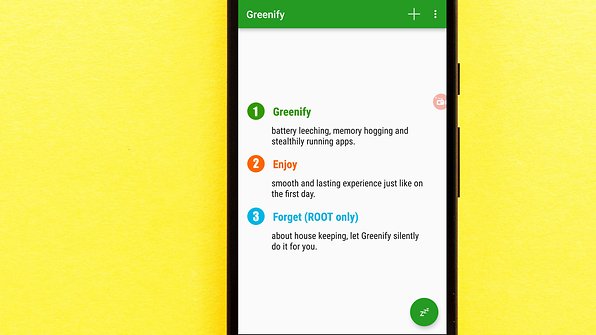
Don't use adaptive/auto brightness
Don't use display auto-brightness. It may sound useful, but auto-brightness is usually way brighter than you really need. It's better to manually set the brightness to a level that is low but comfortable, and bump it up when necessary. This is one of the best ways to improve your battery life, because the screen is one of the biggest battery suckers.
To ensure your adaptive/auto brightness is off go into the Quick settings in many devices and you should see Auto with a box above and a checkmark in it. Uncheck this box and your auto will be off. With some devices you might need to go into the Settings then tap Display. From there you should see Brightness level and in it you'll find the auto settings.
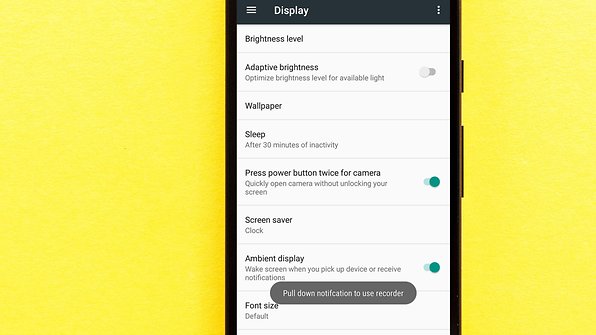
2. Reduce email, Twitter, and Facebook
polling. Set your various messaging apps to "manual" for the polling or refresh frequency, just as a test, and you'll instantly extend your device's battery life by a significant amount. Once you see what a difference that makes, try re-enabling just the most important ones, and possibly reducing their polling frequency in the process.
3. Turn unnecessary hardware radios off. It's great that today's phones have LTE, NFC, GPS, Wi-Fi, and Bluetooth, but do you really need all five activated 24 hours per day? Android keeps location-based apps resident in the background, and the constant drain on your battery will become noticeable, fast. If your phone has a power control widget, you can use it to quickly turn on/off GPS (the largest power drain), NFC, Wi-Fi, Bluetooth, and LTE. On stock Android, swipe down to bring up the Notification bar, and then tap the icon on the top right corner.
4. Use the extra power saving mode if you have it. The aforementioned Galaxy S5 and HTC One (M8) both have Ultra Power Saving and Extreme Power Saving modes, respectively, that limits the phone to texting, phone calls, Web browsing, and Facebook. This can squeeze extra hours or even a day of standby time out of just a few remaining percentage points of battery.
5. Trim apps running in the background. From Settings > Apps, swipe to the left; you'll see a list of apps that are currently running. Tap on each one to see what they're for; you can stop any apps that you don't need running in the background all of the time.
6. Dump unnecessary home screen widgets and live wallpaper. Just because they're sitting on the home screen, seemingly inactive, doesn't mean they're not consuming power. This goes for widgets that poll status updates in the background, as well as ones that just sit there but look pretty and animated—not to mention animated live wallpaper. (But don't dump everything, as part of what makes Android great are the home screen customizations; just remove the ones you don't use.)
7. Turn down the brightness and turn off Automatic Brightness. It's probably obvious at this point, but you'll be surprised by how much this one alone helps to improve battery life.
8. Update your apps. Applications often get updated to use less battery power, so you should make sure your apps are up to date. Even if you configured the phone for automatic updates, some apps still require that you manually install updates. Check for app updates in Google Play by hitting the menu key and going to My Apps.
9. Keep an eye on signal strength. If you're in an area with poor cellular coverage, the phone will work harder to latch onto a strong-enough signal. This has an adverse effect on battery life. There's not much you can do about this one, but keep in mind that this could be the culprit behind a seemingly weak battery; it's worth popping the phone into Airplane mode if you don't need data or voice calls.
10. Check the reviews. We conduct battery life tests on every single Android phone we review. Unsurprisingly, the results vary widely between handsets, even on the same network. When choosing a phone, make sure that real world talk time is sufficient. You can't go by what the manufacturer says; we see variances on the order of several hours of usage in both directions on a regular basis.
11. Buy a battery case or larger extended battery. Battery cases combine a hardware enclosure, which protects your phone, with an extended battery that can double your phone's endurance. You can find models compatible with popular Android phones from a variety of manufacturers, such as the Mophie Juice Pack and Incipio Offgrid Battery Backup Case (both for the Samsung Galaxy S4).
Doze Mode(ROOT REQUIRED)
Doze mode has been around since Android Marshmallow, but with Nougat, it's been much improved. Before, Doze would only work when the smartphone has been stationary for a while. But now, it can also work when it's being moved around (in your bag or pocket while you're on the go, for example). The screen just needs to be off to work.







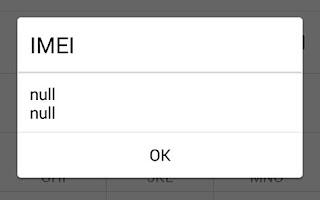
Comments
Post a Comment